This topic provides an overview of the Desktop. For more details, see the Getting Started Guideaccessed from the Sage 100 Documents page.
Note Some features described here may not be available in your Sage 100 system.
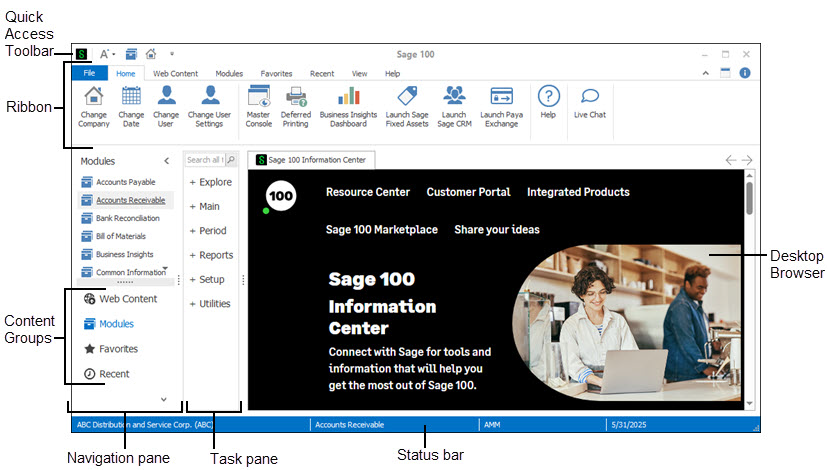
Ribbon
The ribbon allows you to change the current company and date, log on as a different user, start integrated products, access modules and tasks, and customize the appearance of the program.
Desktop Browser
The Desktop browser displays web pages that are installed with Sage 100, Sage CRM when started from the ribbon, and other pages that are added to the Web Content group in the Navigation pane.
Status Bar
The status bar displays the current company, module, user, and accounting date for the current module. You can click in any of these areas to change the applicable item. For example, click the current module to switch to a different one.
Content Groups
The content groups provide access to Sage 100 modules and tasks, web pages, and favorites. You can add your own links to the Web Content Group by clicking the View tab on the ribbon and then clicking Web Content. You can add Sage 100 tasks to the Favorites list by dragging them from the task pane. Add program shortcuts by dragging them from the Windows Start menu or your Windows Desktop.
Navigation Pane
The navigation pane provides another way to switch between modules and access web content in the Desktop browser.